Python 小社-8
selenium
可能是這學期最後一堂課
嗎?
如果下學期想做DC bot的人可以熟悉一下
反正我去年整個機器人都是用爬蟲啦
複習
request
爬html
import request
url = 'url'
html = request.get(url)BeautifulSoup
import requests
from bs4 import BeautifulSoup
url = 'https://ckefgisc.github.io/'
html = requests.get(url)
soup = BeautifulSoup(html.text, 'html.parser')BeautifulSoup
找標籤
import requests
from bs4 import BeautifulSoup
url = 'https://ckefgisc.github.io/'
html = requests.get(url)
soup = BeautifulSoup(html.text, 'html.parser')
soup.find('標籤', class = 'class')動態網頁爬蟲
動態網頁 顧名思義 網頁是動態的
每次瀏覽的結果可能不一樣
會載入網頁
也就是說你會看到一個自動開啟的視窗
先下載selenium
pip install seleniumwebdriver
基本操作
from selenium import webdriver
driver = webdriver.Chrome() #剛剛下載的exe檔和py檔在同一個資料夾下的話
driver = webdriver.Chrome('絕對路徑') #不在同一個資料夾下的話
driver.get('https://www.google.com')
driver.close()版本夠新的selenium可以不用輸入路徑
不過如果你的版本太舊盡量放在同一個資料夾下
執行結果
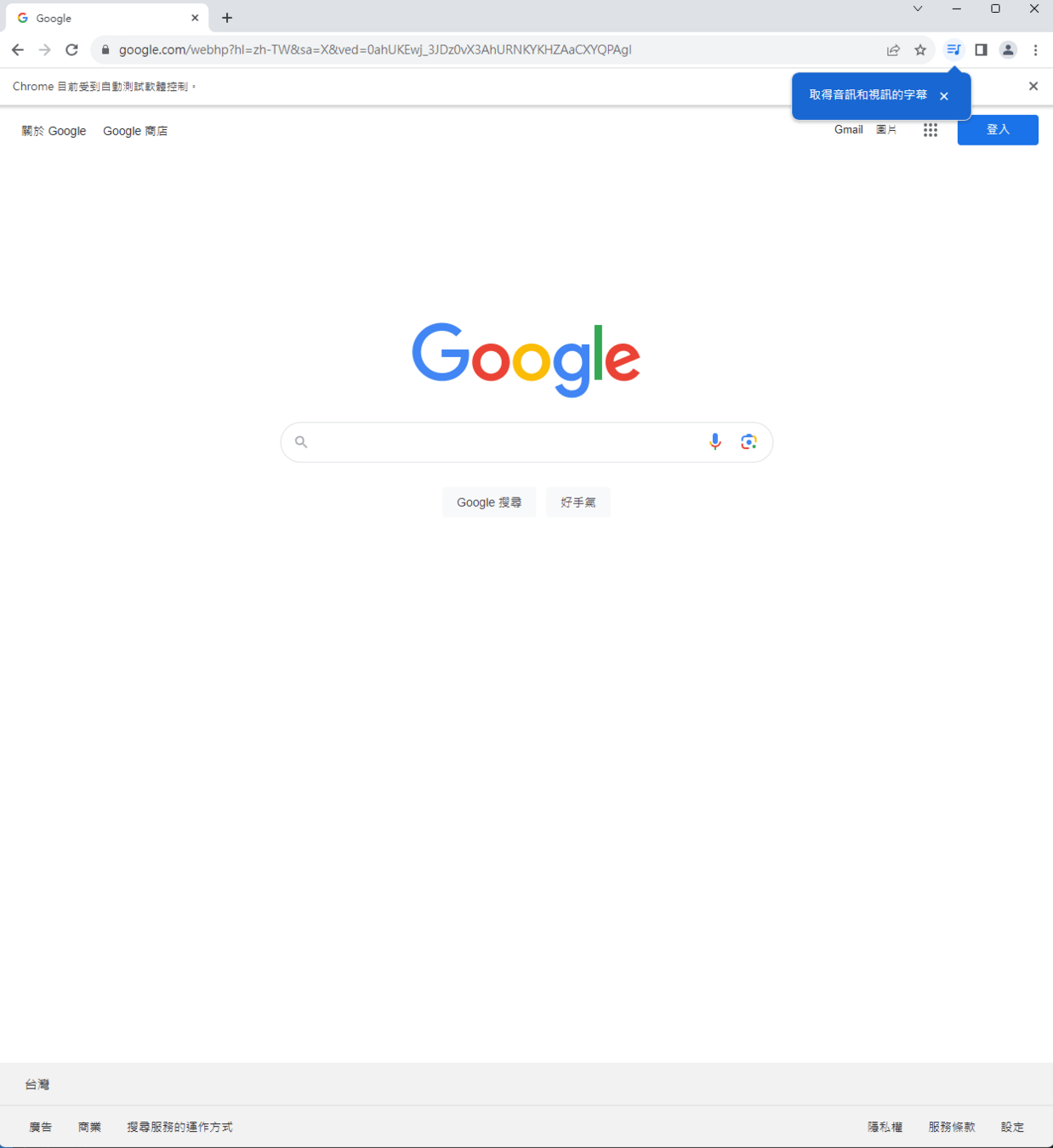
按鍵輸入
from selenium.webdriver.common.by import By
from selenium.webdriver.common.keys import Keys先import By 和 Keys
按鍵輸入

對要輸入的地方按右鍵檢查
按鍵輸入
找到你要輸入的地方的html

按鍵輸入
用find_element(By.你要的方法)找
用send_keys()輸入
import time
from selenium import webdriver
from selenium.webdriver.common.by import By
driver = webdriver.Chrome() #剛剛下載的exe檔和py檔在同一個資料夾下的話
driver.get('https://www.google.com')
element = driver.find_element(By.CLASS_NAME, 'gLFyf')
element.send_keys('python')
time.sleep(10)
driver.close()常用搜尋方法
| ID | id |
| NAME | name |
| XPATH | xpath |
| LINK_TEXT | link text |
| PARTIAL_LINK_TEXT | partial link text |
| TAG_NAME | tag name |
| CLASS_NAME | class name |
| CSS_SELECTOR | css selector |
基本上可以隨便選一種
但有些網站class會一直重複
這時後就右鍵copy xpath
常用按鍵
| Keys.ENTER | enter |
| element.clear() | 清空 |
| element.click() | 點擊 |
| 字串 | 你輸入的字串 |
其實鍵盤上有的按鍵基本上都能用
但會上不完 所以只講等等會用的
等待
實際操作的時候網頁不可能馬上就跑好
所以我們必須給他一點緩衝時間
這時我們就要用內建的wait函式
Explicit Waits
from selenium import webdriver
from selenium.webdriver.common.by import By
from selenium.webdriver.support.wait import WebDriverWait
from selenium.webdriver.support import expected_conditions as EC
element = WebDriverWait(driver, 10).until(
EC.presence_of_element_located((By., ...))
)明確等待 會等到特定條件達成才會執行
最多等待到你輸入的時間
Implicit Waits
from selenium import webdriver
from selenium.webdriver.common.by import By
from selenium.webdriver.support.wait import WebDriverWait
from selenium.webdriver.support import expected_conditions as EC
driver = webdriver.Chrome()
driver.implicitly_wait(10)通常用在你不知道要等多久的時候
只需要在開頭寫一次就好
阿所以差在哪
簡單來講implicit 比 explicit方便
但是explicit更精確
實作上更推薦explicit
(implicit只能用在find_element)
上一頁
driver.back()
使用javascript
driver.execute_script(你要執行的javascript, 參數)重新整理
driver.refresh()爬網路上的圖片
import selenium
import time
from selenium import webdriver
from selenium.webdriver.common.keys import Keys
from selenium.webdriver.common.by import By
from selenium.webdriver.chrome.options import Options
option = webdriver.ChromeOptions()
option.add_experimental_option("detach", True)
driver = webdriver.Chrome(options=option)
driver.implicitly_wait(5)
driver.get('https://pic.sogou.com/pics?query=%23dog')
pic = driver.find_element(By.XPATH, '//*[@id="picPc"]/div/div[2]/div/ul/li[1]/div/a[1]/img')
print(pic.get_attribute('src'))基本的操作大概像這樣
自動開啟gmail
import selenium
import time
from selenium import webdriver
from selenium.webdriver.common.keys import Keys
from selenium.webdriver.common.by import By
option = webdriver.ChromeOptions()
option.add_experimental_option("detach", True)
driver = webdriver.Chrome(options=option)
driver.get("https://accounts.google.com/v3/signin/identifier?continue=https%3A%2F%2Fmail.google.com%2Fmail%2F&ifkv=ASKXGp24TmphTudM7FvvmeEC1USCo7PlMAvIK-z1Ju28TPiPd6_VGUSoKo3dfJnzpPFPC9J6pxDH&rip=1&sacu=1&service=mail&flowName=GlifWebSignIn&flowEntry=ServiceLogin&dsh=S-401840579%3A1701769561233889&theme=glif")
driver.implicitly_wait(500)
element = driver.find_element(By.NAME, 'identifier')
element.send_keys('才不跟你講我的帳號')
element.send_keys(Keys.ENTER)
element = driver.find_element(By.NAME, 'Passwd')
element.send_keys('猜猜看密碼阿')
element.send_keys(Keys.ENTER)自動寫OJ
import selenium
import time
from selenium import webdriver
from selenium.webdriver.common.keys import Keys
from selenium.webdriver.common.by import By
from selenium.webdriver.chrome.options import Options
option = webdriver.ChromeOptions()
option.add_experimental_option("detach", True)
driver = webdriver.Chrome(options=option)
driver.get('https://iscoj.fg.tp.edu.tw/users/sign_in')
driver.implicitly_wait(50)
e = driver.find_element(By.NAME, 'user[username]')
e.send_keys('account')
e = driver.find_element(By.NAME, 'user[password]')
e.send_keys('password')
e = driver.find_element(By.NAME, 'commit')
e.click()
e = driver.find_element(By.LINK_TEXT, 'Problems')
e.click()
e = driver.find_element(By.LINK_TEXT, 'AaW 與他的 OJ')
e.click()
e = driver.find_element(By.LINK_TEXT, 'Submit')
e.click()
e = driver.find_element(By.NAME, 'submission[code_content_attributes][code]')
e.send_keys('#include<iostream>\n')
e.send_keys('int main(){\n')
e.send_keys(' std::cout<<\"AaW大哥牛逼!\";\n')
e.send_keys('}')
e = driver.find_element(By.NAME, 'commit')
e.click()不要給我用這招去random刷題
你會把伺服器搞爆
程式碼可以改用之前教的file io輸入
option
option = webdriver.ChromeOptions()
option.add_experimental_option("detach", True)
driver = webdriver.Chrome(options=option)有沒有注意到我剛剛的程式碼前面加了這段
option
option的主要功能就是對你開啟的網頁
做一些額外的設定
option
option.add_argument('--incognito') #無痕
option.addArgument('--start-maximized')#最大化視窗 == driver.maximize_window()
option.addArgument('--blink-settings=imagesEnabled=false') #禁止載入圖片
option.add_experimental_option("detach", True) #執行完成後不自動關閉飯粒
import requests
import pandas as pd
url = 'https://tcgbusfs.blob.core.windows.net/blobyoubike/YouBikeTP.json'
response = requests.get(url)
if response.status_code == 200:
json=response.json()
else:
print("下載失敗")
data = list(json['retVal'].values())
sitename = []
district = []
can_take = []
can_give = []
full_num = []
for i in data:
sitename.append(i['sna'])
district.append(i['sarea'])
can_take.append(i['sbi'])
can_give.append(i['bemp'])
full_num.append(i['tot'])
l = len(sitename)
ask = int(input('請選擇你要輸入1.站名或2.區域 ex:台北市政府or中正區\n'))
if ask == 1:
name = input('請輸入站名')
for i in range(l):
if sitename[i] == name:
print(f'站名: {sitename[i]} 區域: {district[i]} 尚可借{can_take[i]} 尚可還{can_give[i]}')
break
else:
print('你打錯站名囉')
else:
dis = input('請輸入你的行政區\n')
for i in range(l):
if district[i] == dis:
print(f'{i+1}. {sitename[i]}')
n = int(input('請輸入編號\n'))
print(f'站名: {sitename[n-1]} 區域: {district[n-1]} 尚可借{can_take[n-1]} 尚可還{can_give[n-1]}')

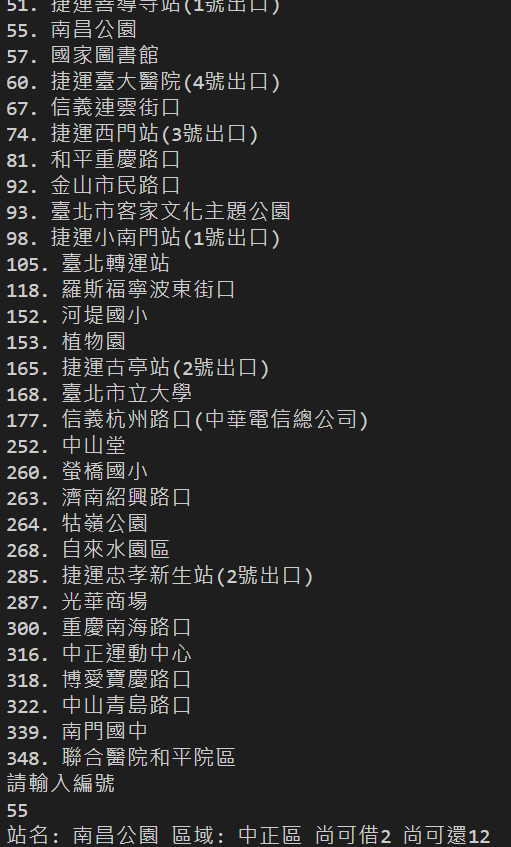
python-8 selenium
By ck1110793
python-8 selenium
- 419



